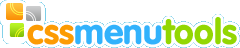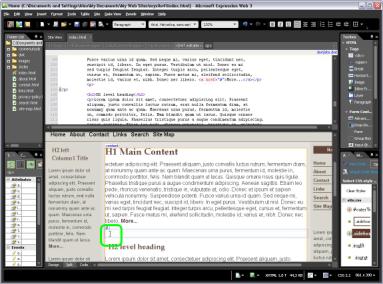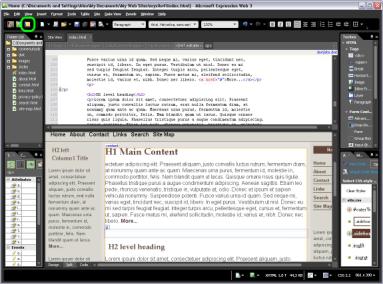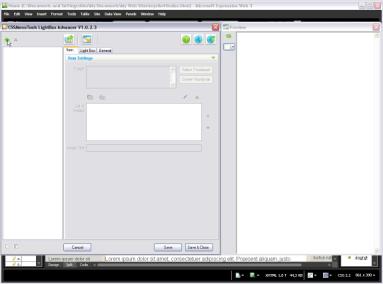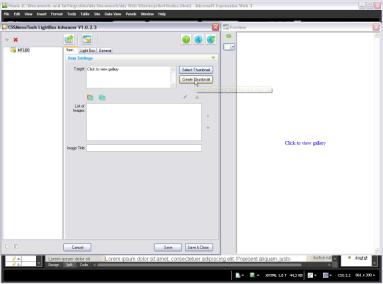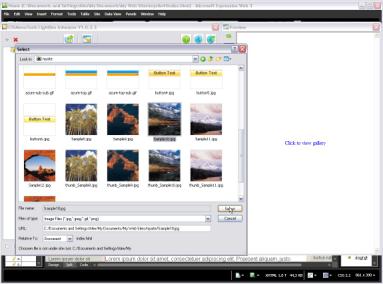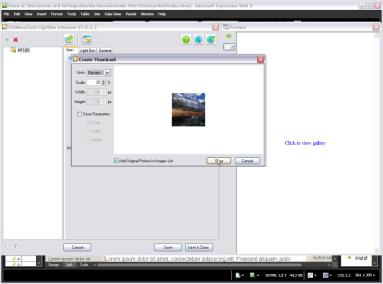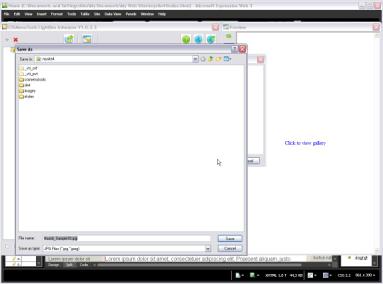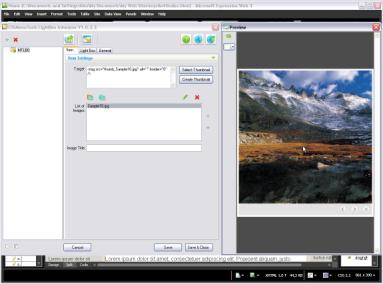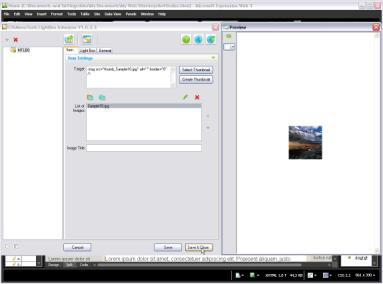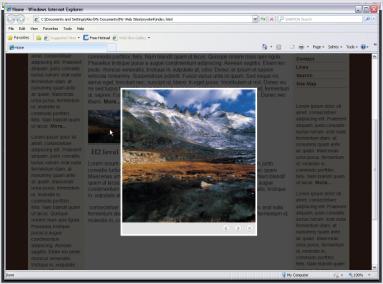Step by step tutorial.
Description: This tutorial contains step-by-step instructions how to add the professionally-looking popups with lightbox effect to your website without hand coding using Expression Web and Lightbox Advancer for Expression Web. Tutorial also explains how to create thumbnails in Lightbox Advancer without using any additional software.
1. Open your html document in Expression Web
2. Select point in document where you want an image link to be inserted.
3. Start LightBox Advancer
4. Press Add New Item button
4. Press Create Thumbnail button
5. Select base image for thumbnail creating.
6. Set thumbnail parameters. Mark Add Original Picture to Images List checkbox.
7. Save thumbnail.
6 Check the results in the Live Preview window.
7. Press Save & Close button to save created LightBox to your html document
8. Save your html document
9. Open your html page in browser.
9. Click on the thumbnail picture to view your image in the lighntbox popup.
Congratulation! Lightbox successfully added to your html document without hand coding.
Find more in LightBox Advancer Help