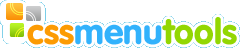| Top Previous Next |
|
Common All Styles common group contains the style editor. Here you can create new item styles or modify existing. Style Select the style you wish to edit. Manage the styles by using the buttons:
Font Choose a font face from the drop-down list or type it directly. Size Set the font size. You can specify the size in pixels. Indent Set the left indent for text within items. Height Set the menu item height V Interval Set the vertical interval after the menu item. Cursor Select default cursor or pointer cursor. Cursor will switch to the cursor value when the mouse is over the item, and back to normal when the mouse is off. The menu item may have up to three states. They are: Normal - mouse is out of item. Over - mouse is over the item Current - highlighting menu item which is linked to the current page. You can set different text color, background color and background image for the states. Also you can set bold (B) or italic (I) style to the normal state text. It will be applied to all the states. How to set colors see Color Picker. Bg Images Turn Bg Images check box on if you want to use background images. Select the image box you whish to edit and type the image path in the edit box or browse image file by Browse button. |