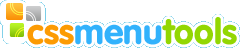You want to use the same css menu on more than one pages on your site.
It is simple.
First way. Using the templates.
Create the template page which will used as base to create your site pages.
Place the cursor into a position on page where you want the menu to be inserted.
NOTE: Make sure that your menu placed in uneditable area of the template.
Launch plugin, create your menu and save it.
Now all the pages based on your template will contain the menu and any modifications you make to your css menu are quickly applied to all the pages when you update your template.
This is a preferable way.
Second way is based on method of storing the css menu data in the js files.
All menu information is stored in the js file generated when you press "Save" or "Save&Close" buttons.
Place the cursor into a position on page where you want the menu to be inserted.
Launch plugin and create new menu.
Assign path and name for the js file in the "Script File" field on the General Tab.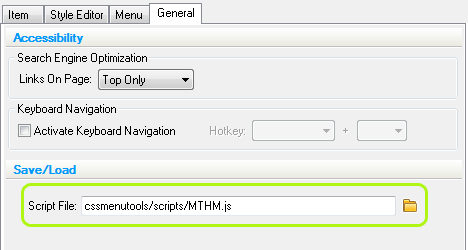
Save the menu.
Open the next page to insert the menu.
Place the cursor into a position on page where you want the css menu to be inserted.
Launch plugin, press the Open icon on the Spalsh window. 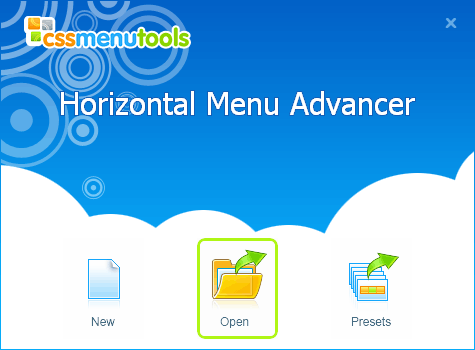
Select js file that contains previously created menu. 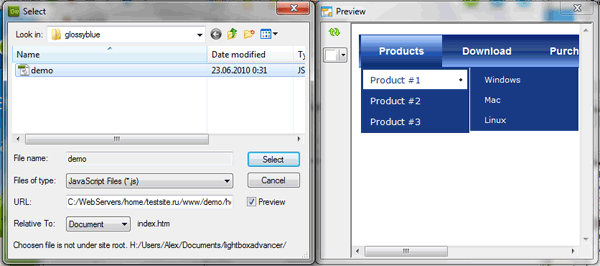
You can also create new menu and load the menu using Browse button near the "Script File" field on the General Tab.
New menu will be identical to previously created one.
NOTE: All changes made in the menu structure and style will be applied to all documents containing this menu.
You can also use this way if you're going to create a different menu based on some existing css menu.
In this case make sure that you save new js file with different name using the "Script File" field on the General Tab.