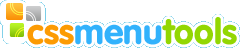Here you can choose a template you like and create your menu based on this template.

At the left side of Presets Viewer window you can see all the available templates. When you select a template its preview appears at the right side. Press Apply to open a desired template in the app window.
Import Style dialog will appear. There are two options.
If you choose to Import Styles and Menu Structure your menu will be totally replaced with the template. Then you can edit it as usual.
If you choose to Import Styles Only, your existing Styles list will be totally removed and replaced with the Preset Styles. The system will try to apply new styles to your menu structure.
Toolbar on the top of window contain two buttons:
|
|
Remove selected preset. |
|
|
Import New Preset. You can download additional Templates Packages from cssmenutools.com, install and use them further. Then you can click the Import New Preset button, browse the saved Templates Package and open it. Now you can select any of new presets. |