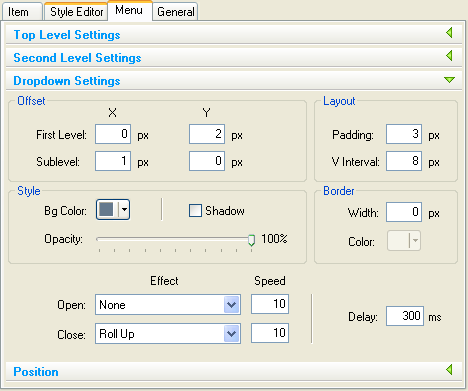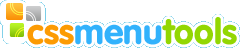Set Horizontal Menu properties.
Switch to the Menu Tab.
Set Top Level properties.
| 1. |
Turn Width check box on an set Top Level Width as 550 px |
| 2. |
Turn Height check box on an set menu Height as 34 px |
| 3. |
Set H Interval as 2 px |
| 4. |
Set Border Width as 1 px |
| 5. |
Set Border Color as #445A7B |
| 6. |
Set Background Color as #445A7B |
Now Top Level Settings panel should look as follows:
Set Second Level properties
| 1. |
Select Horizontal Mode |
| 3. |
Set Top Padding as 1 px |
| 4. |
Set H Interval as 8 px |
| 5. |
Set background Color as #65798D |
Now Second Level Settings panel should look as follows:
Set Second Level properties
| 1. |
Set Sublevel X as 1 px |
| 2. |
Set First Level Y as 2 px |
| 4. |
Set V Interval as 8 px |
| 5. |
Set background Color as #65798D |
| 6. |
Turn Shadow check box off. |
| 7. |
Select Roll Up Close Effect |
Now Dropdown Settings panel should look as follows:
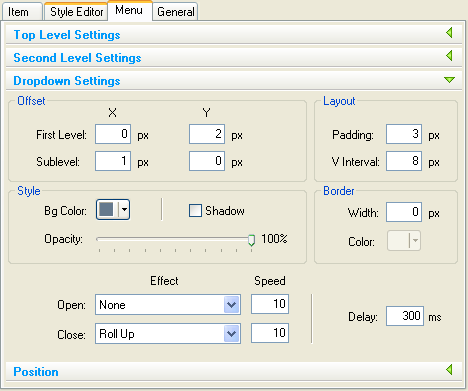
Leave the default values within the Position panel.
How to create Item Styles see Step 4.