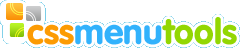You have to select a menu item you want to edit in the Menu Tree to access its individual properties.
With the buttons at the top of Menu Tree window you can:
|
|
: Add a menu item after the selected menu item.
|
|
|
: Move the selected menu item one level up.
|
|
|
: Delete the selected menu item.
|
|
|
: Move the selected menu item down.
|
|
|
: Move the selected menu item one level down.
|
|
|
: Move the selected menu item up.
|
To move the selected item you can use drag&drop too.
With the buttons at the bottom of Menu Tree window you can:
|
|
: Copy the selected menu item style.
|
|
|
: Apply the copied style to the selected menu item.
|
|
|
: Apply the copied style to the selected level items. You can make a choice.
| 1. |
Apply the copied style to all selected level items. |
| 2. |
Apply the copied style to selected level items which have submenu. |
| 3. |
Apply the copied style to selected level items which have not submenu. |
See Menu Levels understanding for details.
|
|
|
: Copy the selected menu item.
|
|
|
: Insert the copied menu item after the selected menu item.
|
When you right-click the selected item you get these functions through the context pop-up menu:
Menu Levels Understanding
You can understand menu levels from the picture bellow:
|
|
|
There are four items in the first level, four items in the second level and two items in the third level.
|
|
There are three items with submenu in the first level. They are Products, Support and Company. And there is one item without submenu. It is Download.
|
|
There is one item with submenu in the second level. It is Product #1. And there are three items without submenu. They are Product #2, Support Center and About Us.
|
|
So, if you apply copied style to all second level items, style will be applied to the Product #1, Product #2, Support Center and About Us items.
If you apply copied style to second level items with submenu, style will be applied to the Product #1 item only.
If you apply copied style to second level items without submenu, style will be applied to the Product #2, Support Center and About Us items only.
|
|
|